How to charge recurring payments with WooCommerce
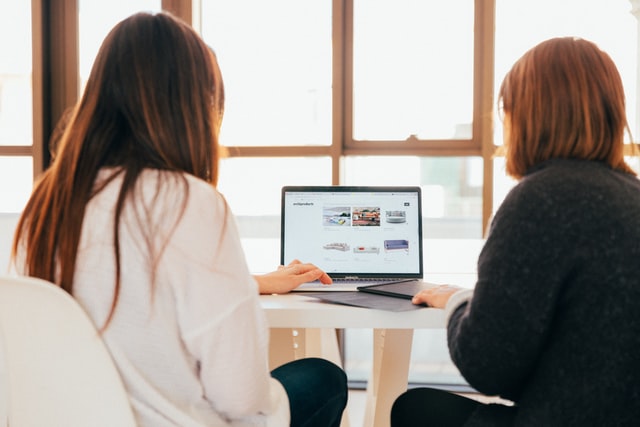
Recurring payments systems allow you to charge your customers at a set time period, usually monthly or annually. In this article, we will show you how to set up and accept recurring payments with WooCommerce.
One of the main benefits of charging recurring payments is that it creates reliable cash flow for your business and makes it easier for customers to pay their bills in an automated way. To get a consultation please check out Frisco woocommerce development company.
There are many ways to sell subscription packages on your WooCommerce site. Whether you want to use PayPal, Stripe, or other payment processors, you should be able to do it with the WooCommerce Subscriptions plugin. Beyond the technical details of handling WooCommerce subscription payments, there are some business aspects that you might need to consider.
The level of control you want over your implementation defines the right solution for you.
The level of control you want over your implementation defines the right solution for you. If you want no control over the checkout process or your customer list, a premade solution would do the job. Options like PayPal Subscriptions, GumRoad, Stripe or others are going to work fine. But when we use these products we give out an important asset in our online business and that is our customer’s information. By having your own recurring payments system you get to know not only how much your business earns, but also everything about your customers. When using plugins such as Users Insights you understand who they are, how much they spend, where they are from etc.
Now let’s see how exactly you can use the WooCommerce Subscriptions plugin to collect your recurring fees.
How to charge recurring payments using WooCommerce Subscriptions
WooCommerce has a lot of different options when it comes to selling products. You can create physical, digital, or even downloadable products. It’s fairly easy to create different product variations, group products. You can even create external products (for example for affiliate sales).
But the beauty of WooCommerce is that it’s extremely easy to extend. Thus, even though by default WooCommerce recurring payments isn’t possible, we can do that with the help of a plugin. Another big plus is that plugins integrate seamlessly inside of WooCommerce. Therefore, you use the same admin screen to add products, subscriptions and subscription variations.
For this we are going to use the WooCommerce subscriptions plugin. The WooCommerce subscriptions plugin allows us to create different subscription plans, allow user upgrades, free trials, content dripping and so much more.
How to set up recurring payments products with WooCommerce Subscriptions
Before we can create subscription plans for recurring payments we need to do some planning. Beyond the product details, it’s important to know if we’re going to have different plans or cross-selling options. Often, we have more than one plan to better suit our users’ needs. Allowing upgrades and cross-selling is a great marketing move.
Now on to the admin screen for product creation. Just select the subscription product option and a lot of fields are going to change:woocommerce recurring payments settings.
There you’re able to set up prices, billing period, sign up fee, free trials. Additionally, it’s possible to set up your subscription as virtual and downloadable. Virtual products have no shipping details, and downloadable products have a special field for file uploads.
Woocommerce recurring payments settings digital
Another option we have is to create a variable subscription. For recurring orders of this type, you can create different variations based on their attributes. For instance, if you have different plans depending on the customer’s needs, you can create that using the “attributes” tab.
Woocommerce recurring payments settings variable
Then you go to Variations and create different “products” for each of your variations. In this way, customers can pick the variation that better suits their needs.
After these steps let’s set up our payment processor. This can be done under WooCommerce > Settings > Subscriptions. If you have no payment processor that allows recurring billing, we need to set up one. We can either use PayPal Standard or Stripe. Both are free and can be enabled under WooCommerce > Settings > Payments. In order to use Stripe, you need to also use the free Stripe extension.
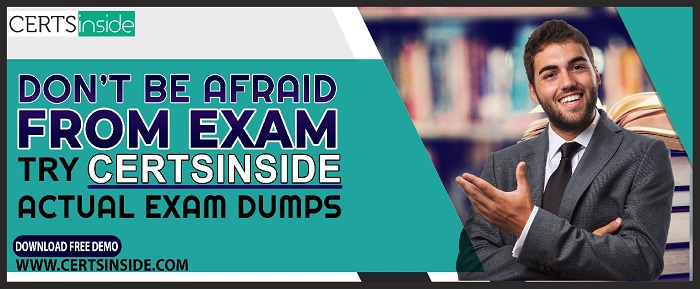
New And Best Quality UiPath-RPAv1 Dumps (2021)
- Are you striving to get a good job or looking for a promotion in your current job? Don’t waste your time and register for the UiPath RPA Associate v1.0
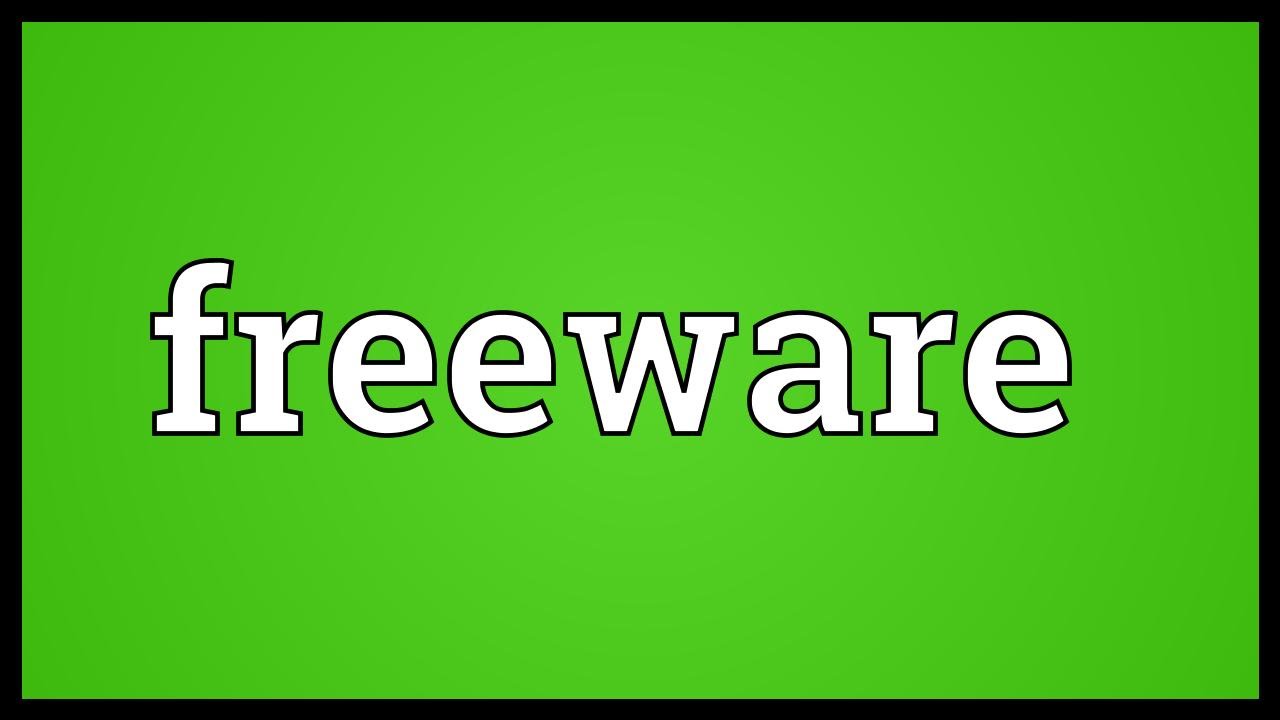
Warning About Freeware Software
- Make sure that you read this before you are going to download freeware software, regardless of the reputation of the tech company behind it.

Construction Chemical Market Growth, Trend, Size, Demands, Regional Forecast to 2025
- The Global Construction Chemical market generated revenue of US$ 39.0 billion in 2018 and is expected to grow at a CAGR of 7.10%
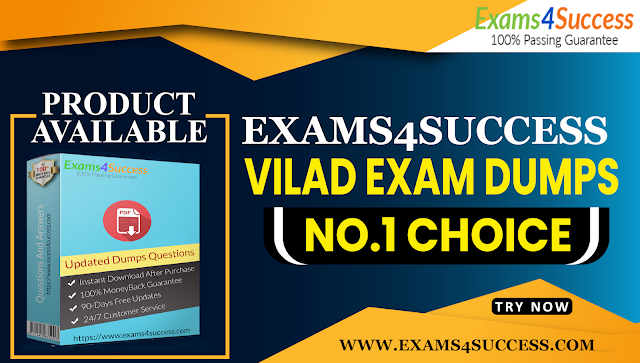
Exams4Success - IBM C1000-066 Exam Study Guide
- IBM C1000-066 Exam Questions | C1000-066 Study Guide | IBM C1000-066 Exam Dumps | C1000-066 BrainDumps | C1000-066 Practice Questions