[Solved] How to Fix problem parsing the jpeg data in Photoshop?
![[Solved] How to Fix problem parsing the jpeg data in Photoshop?](https://img.foreverdoomed.com/13-04-2021/1460maxresdefault.jpg)
Hey, are you facing “problem parsing the JPEG data in Photoshop” and looking for how to fix this issue?
Well, you’ve come to the exactly correct place as here I’ll show you how you can easily repair problem parsing the JPEG data in Photoshop.
Solutions To Fix Problem Parsing The JPEG Data In Adobe Photoshop
Check out the below section of this post and find 3 simple ways to get rid of fix problem parsing the JPEG data for both Windows and Mac users.
For Windows Users:
Method #1: Update Your Photoshop
In order to fix this photoshop error, you need to first update your Adobe Photoshop program. To do so, you need to follow the below instructions:
- At first, you have to tap on Creative Cloud Desktop on a PC.
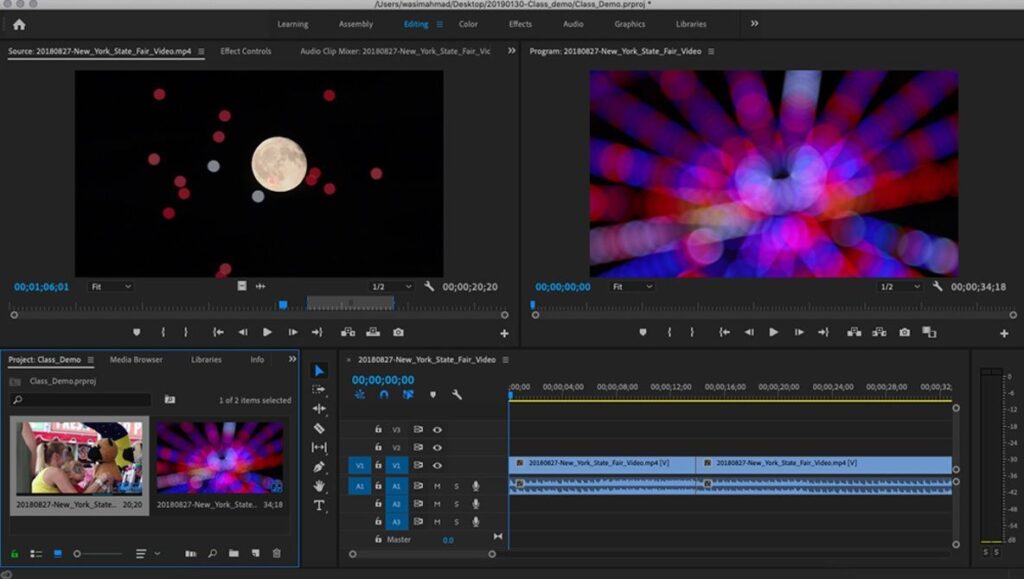
- In the second step, Sign-in to your account.
- Then, tap on Apps option.
- Now, check for an update >> tap on the Update option.
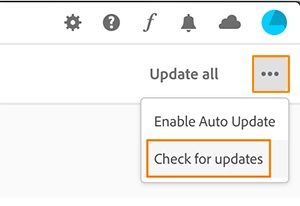
- Wait till the update process gets completed.
Method #2: Open The Faulty Image In Paint
One more option that you can try to resolve this Adobe Photoshop error is to open your faulty JPEG picture in a Paint app. Follow these instructions to open your photo in the paint application:
Step 1: Launch the paint on your system.
Step 2: Next, go to File and then Open option in order to open an image.
Step 3: Now, click on File & then tap on Save as >> JPEG photo. After that, save the file to the new location.

For Mac Users:
How to Solve Photoshop Parsing Issue On Mac?
If you are a Mac OS user and need to solve this error then simply import & export a JPG file in the Photos app. Here are the simple steps to do so:
- At first, open ‘Photos’ tool on your Mac PC
- After that, go to a ‘File’ menu then you need to scroll down & tap on ‘Import’ >> ‘Downloads’ where you’ve saved your photo
- Now, you need to click on picture that is throwing this JPEG error
- Next, go to a ‘File’ menu and then click ‘Export’
- After that, tap on “File type” & change the JPEG format to a TIFF file
- Now, tap ‘Export’ >> Snap on the location where you need to save your photo file.
Once completing the above steps, open a saved JPG file in your Mac Photoshop.
Tips To Prevent Problem Parsing A JPEG error In Photoshop
By following the below effective tips you can avoid “could not complete your request because of program error further:
- Often checking your file extension
- Ensure your image file is not damaged or corrupted.
- Keep your Adobe Photoshop updated.
Conclusion:
I hope after reading this article, now must have come to know how to fix problem parsing the JPEG data in Photoshop issue by yourself.
Here I have provided the solutions for both Windows and Mac users who are encountering this problem. All the methods stated above are easy and anyone can try them without any trouble.
Hopefully, you liked this post!

Why Energy Conservation in Air Conditioners is a Major Factor to Look While Buying?
- Air conditioners are possibly one of the most indispensable modern-day inventions, especially in the grueling summer months.

How To Clean Your 1 Ton Capacity Air Conditioner
- Now that summer season is almost upon us, cleaning your 1-ton capacity air conditioner is absolutely essential. Find out how you can do it yourself.
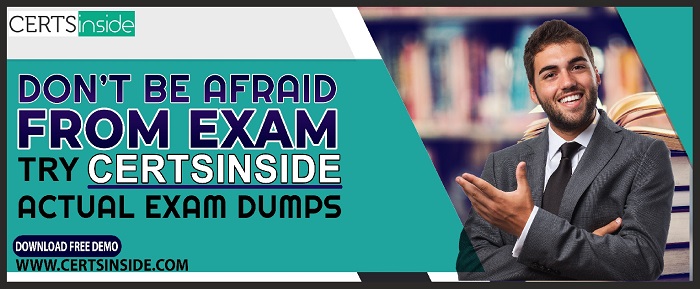
Latest Blue Prism ASD01 Dumps (2021) - Pass Exam Immediately
- Are you striving to get a good job or looking for a promotion in your current job? Don’t waste your time and register for the Designing Blue Prism

Solar Thermal Market Size, Share, Top Key Players, Regional Study, Upcoming Trends and Growth Segments 2027
- A comprehensive overview of the global solar thermal market is recently added by UnivDatos Market Insights to its humongous database.