Windows Detected A Hard Disk Problem (5 Ways)
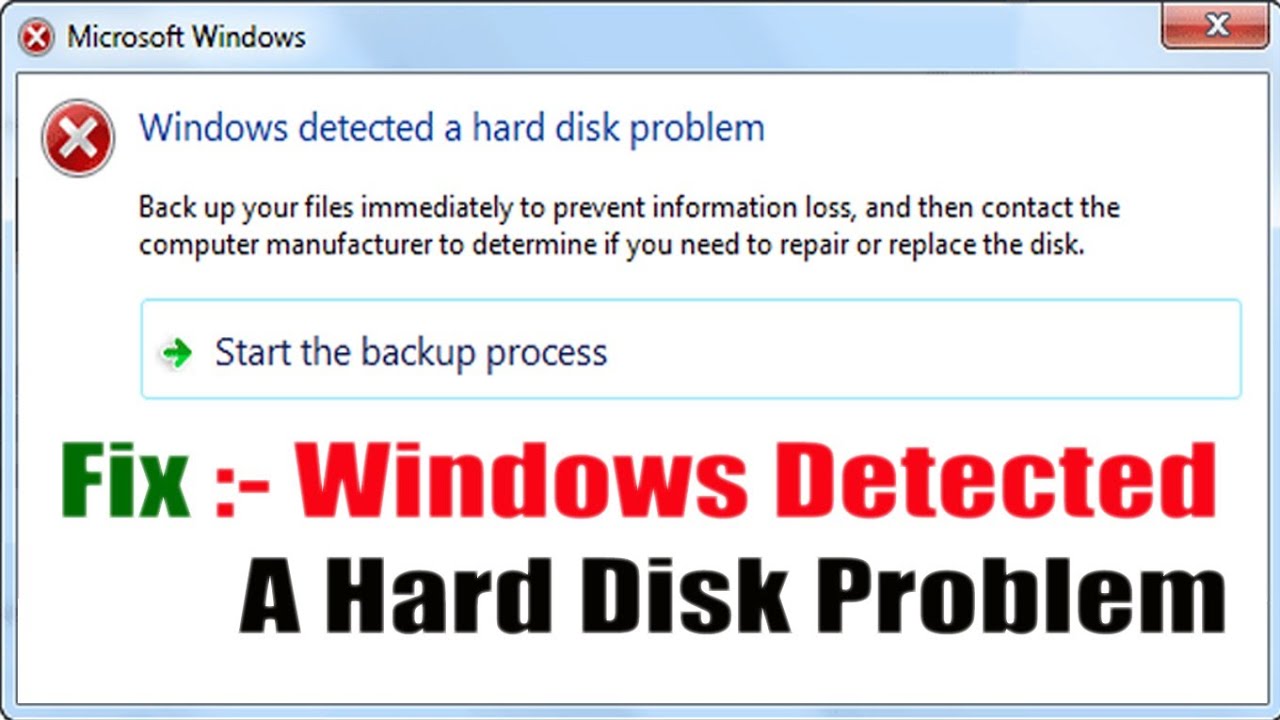

Have you ever encounter the error message “Windows detected a hard disk problem” while working on Windows PC? I think it’s not a new problem with Windows users. This error bothered almost all users after a long time of using the computer.
In this blog, we are going to find out the cause of Windows detected a hard disk problem and its solution how to fix the issue.
Why hard disk error/ issue occur?
There are multiple reasons of hard disk problem occur. Some causes of hard disk error are given below-
- Hard disk failure
- System error like a registry error.
- Logical/mechanical error.
- File system corruption/damage.
- Bad sector occurs on a hard disk partition.
- False operation/human error.
- Virus attack.
- The operating system may not be booting.
- Computer taking a long loading time and fails to respond.
- PC may freeze.
If anyone of the issue happens to your hard disk windows detect the issue and shows “Windows detected a hard disk problem” message.
How to fix the windows detected hard disk issue?
Here we mention some solutions to fix the hard drive error. They are as follows-
Go to system file checker
Windows offer some basic tools to handle this issue. With the help of such tools, you can fix the hard disk error. It is a fast process by which you can replace the corrupt file with a backup. The steps are-
- Click on Start.
- Under search box enter cmd.
- Right-click then select the ”Run as administrator” option.
- Under command prompt type SFC/ Scannow.
- Press Enter.
Perform chkDsk
This another easy process to solve the issue of hard disk error. Performing chkDsk is not only detect the problem but also repair error for FAT and NTFS file system. If the issue is due to file system error then it is a proper solution. The steps are as follows-
- Open command prompt
- Type chkDsk and enter the partition drive letter (chkdsk/f) to detect the disk error.
- Press enter.
Check the hard disk for bad sectors
It is not for the partition file system or the system error. If there are bad sectors due to which hard disk error occurs go for “Data recovery software” option. It a guaranteed option to solve the issue.
Apply an antivirus programme
Sometimes the reason for the error is a virus attack. So, removing the virus can fix the problem of hard disk error. To apply this use genuine antivirus or anti-malware app. Then run the programme and remove the virus to solve the error.
Find a professional repairing centre
The last thing we can do to send the hard disk to a service centre. Disk repairing needs an expert solution to repair specific damage which is not possible by general techniques.
Useful tips to prevent Windows detected a hard disk problem
-
Always keep a backup of your important data. Keep two back up one on Google cloud and another on external storage.
-
Run chkdsk scan to fix the system issues and hard disk issues regularly once after few days.
- Protect your computer with reliable antivirus software.
- Ensure proper ventilation in your computer to avoid overheating of the hard disk.
- Always eject the hard disk volume before removing the external storage media.
How to disable the feature that reports an error message?
The error message pops up when your system warns you that there is an error in your hard disk. It reminds you to back up your valuable data. If you kept back up of all your data and not too worried about the safety of files. So, the message becomes annoying and we want to disable the message. The steps are as follows to disable the pop-up message-
- Open Run from the Start menu. Type gpedit.msc then press Enter.
- In the windows find Disk Diagnostics by following Administrative Templates >System >Troubleshooting and Diagnostics > Disk Diagnostics.
- Open Configuration by clicking Disk Diagnostics. Modify execution level to Disable then Apply and OK.
- Now restart your PC and check the changes applied or not.
You May Also Read: 11 Best Fixes to Resolve Videos Playing In Slow Motion
Conclusion
In this blog, we have provided you with the complete information about Windows detect a hard disk problem pop up message. Why this error occurs and how to fix the issue. So, you need not to worry about it, always keep a backup and try the solution mentioned here. That’s it.

How To Clean Your 1 Ton Capacity Air Conditioner
- Now that summer season is almost upon us, cleaning your 1-ton capacity air conditioner is absolutely essential. Find out how you can do it yourself.
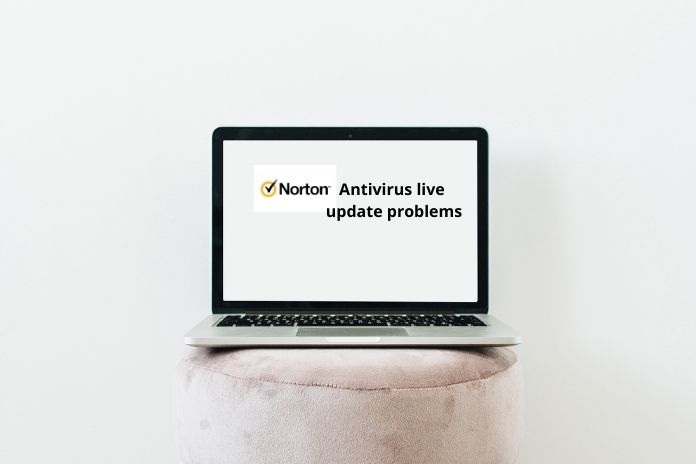
Maintain your device security up to date
- Up to date your device with the latest version and secure your device from unknown online threats via Norton antivirus. For more details read the blog.

Financial Services Application Software Market was valued at US$ 977.5 Million in 2018
- Global Financial Services Application Software Market was valued at US$ 85.4 billion in 2018 and is anticipated to reach US$ 143.8 billion by 2025

By then, hed rejoined his wife and daughter. But
- By then, hed rejoined his wife and daughter. But not all his family: His sister Berta was killed in 1942 in the Auschwitz concentration